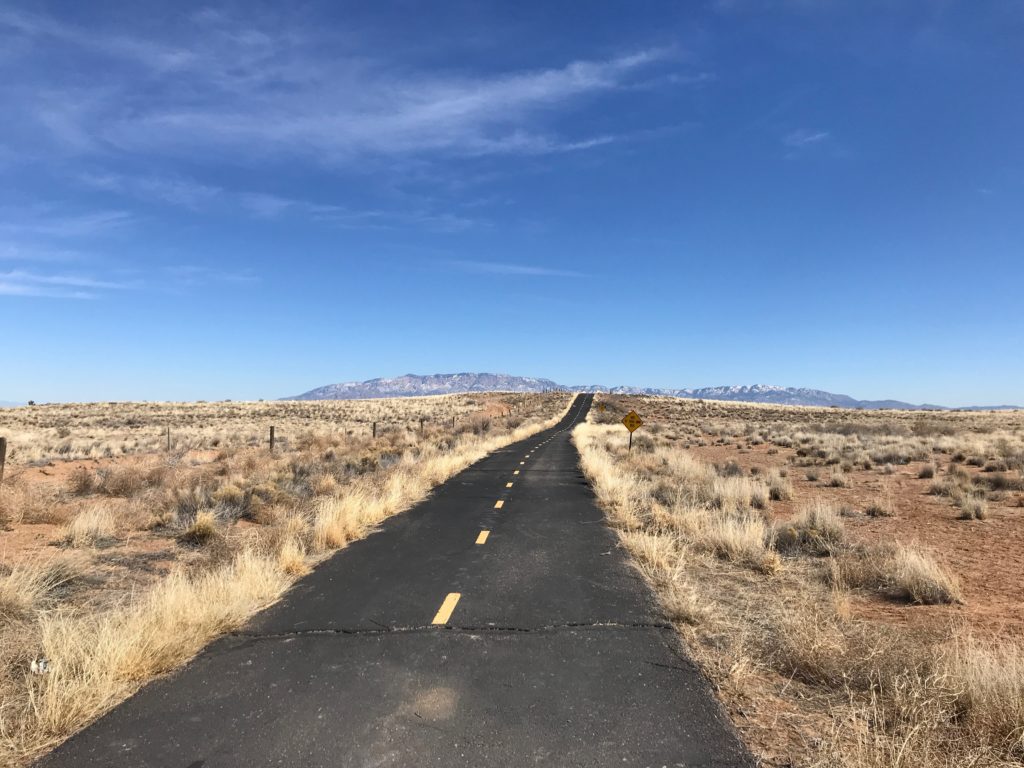We use Ride with GPS (RWGPS) to create routes. You can use our routes with your phone, your GPS speedo or by printing a cue sheet. As a benefit to all paid up club members, we have a RWGPS club account which provides you with all the features that a paid RWGPS account provides at no added cost to you. This is a $6 per month value ($50 a year) that is free with your membership, so essentially your $20 pays for itself.
You should sign up first for your own personal RWGPS account for free. Then click the link in the email that you will get from Santa Fe Seniors On Bikes with your RWGPS club access link. This should put the club account on your home page as an “organization”. This is how you will access the club account when you need it. You will sign into the club with your email address. Click the link on your RWGPS home page, then click “Sign into Club” on the RH side of the page under the SOB photo. Once signed into RWGPS, click Events and then select the ride you want to access. (e.g. April – 599 RR Sta) Each event will have 3 rides, A / B / C. Pick your ride. Then click “Go to route”. At this point you have several choices based on how you want to use the route. See below.
Print cue sheet / route slips: You can print out a route slip for the ride from the route detail page. On the LH side where it says “Cue Sheet” it will say “Print PDF”. You will have several choices of how to format the printout and you can experiment with what works best for you. We have set the default to be similar to how our old route slips were formatted but you can change the format by checking or unchecking the various options. Then click “Generate PDF” and the PDF will download to your computer. Open it and print it. Bring it to the ride!
GPS route using cell phone: You can use the GPS route on your phone. You will need to install the RWGPS app on your phone. Set up an account on RWGPS. On the club page, follow the steps above to navigate to the event and ride you want. On the right hand side there is a link that says “Copy to My Routes”. Click that and login to your account. You can then load the route into your phone and follow the route from your phone. Instructions are here. https://ridewithgps.com/help/voice-navigation
GPS route using Garmin or Wahoo (or possibly others). Set up an account on RWGPS. Once logged into the club account, as above, get to the ride detail page. On the right hand side there is a link that says “Copy to My Routes”. Click that and login to your account.
Instructions from RWGPS on how to load routes into your Garmin are here: https://ridewithgps.com/help/export-routes-to-garmin-device
Instructions on loading routes into Wahoo GPS are here: https://ridewithgps.com/help/wahoo-elemnt
If you have trouble, RWGPS has a very detailed Help page. Click Help.